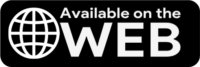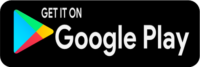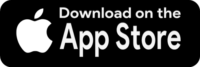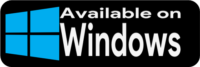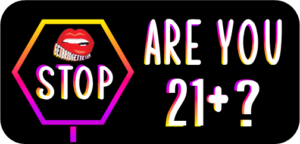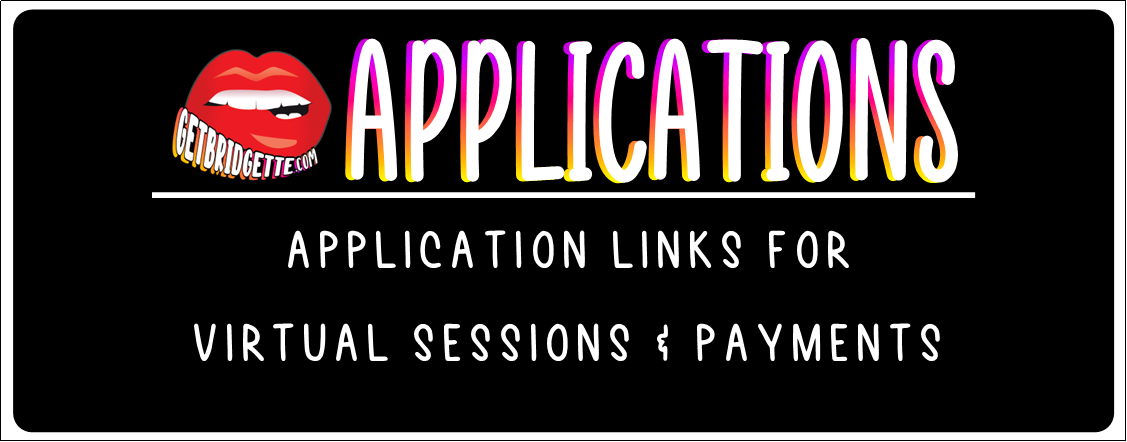
Details about the applications used by buyers, customers, and clients to facilitate virtual sessions, make payments, send Tangibles, and give Tips, Tributes and gifts is summarized below. Also below are links to the applications’ websites and links to install the applications from the Google Play Store (for Android devices) and the Apple App Store (for Apple Devices).
If you encounter issues while downloading, installing, and setting up accounts with any of the applications found on this page you should contact the applications’ customer service center for assistance. Please do not contact me for technical assistance with the installation, set-up, or use of these applications.
Applications  for Virtual Sessions
for Virtual Sessions
Before scheduling a Virtual Session via webcam, text, or phone you must select, download and install the application you want to use to facilitate your session.
For webcam sessions you can choose Facetime, Google Meet, Skype, or Zoom.
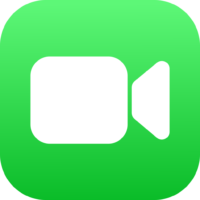
If you choose Facetime to facilitate your webcam session and do not have an iPhone or Mac, you will not be able to initiate a Facetime Session but can you will be able to join a Facetime Session. Users of a Windows or an Android device will receive an invitation to join me on Facetime. This invitation is a link that must be opened in the latest version of Google Chrome or Microsoft Edge (Chrome and Edge are web browsers). More information about using Facetime from a Windows or Android device is available on Apples’ Support website. For those with an iPhone or Mac you will find Facetime preinstalled on your device.

Applications  for Payments, Gifts, Tips & Tributes
for Payments, Gifts, Tips & Tributes
To pay for Virtual Sessions, Content, and Tangibles, or to send a monetary gift, tip, or tribute, using a debit or credit card, or your checking account you must use Cash App. The links to use Cash App on the web and to install it on your Android or Apple Device are found below.
After you have created your Cash App account and connected your bank account or your debit or credit card you will be ready to send money from Cash App. To send money use my cash tag, cash app link or Cash App QR code:
| My Cash Tag | $GetUnicorns |
| The name on my Cash App Account | B. Winters |
| My Cash App Link | https://cash.app/$getunicorns/ |
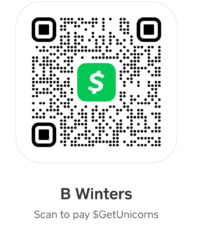
Applications  to send Tangibles
to send Tangibles
To send an item to be worn or used by me to fulfill a tangible order or for me to wear or use during a Virtual session or as a gift you will do so through my Amazon Wishlist. You can read about how to send items to me from Amazon by reading my blog post “Sending Items From Amazon“.
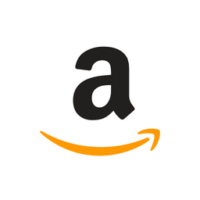
More to Explore  More to Do, Read, and View
More to Do, Read, and View
#1. View my Photos in the Gallery.
#2. To schedule a webcam, phone or text session visit the virtual page and complete the reservation form.
#3. To purchase custom content (photos, clips, and short films) created just for you or premade content (photos, albums, and compilation videos) made for the fun of it, visit the Content page and complete the Content order form.
#4. To purchase Panties or other tangible fetish goods, visit the tangibles page and complete the Tangibles order form.
#5. For helpful client guidelines, adult terms and definitions, and additional information regarding my available products and services check out the blog posts by visiting ‘More’.
#6. To read answers to client questions and ask your own questions, visit FAQ and Questions and complete the questions, comments and suggestions form.
#7. To be notified of new products or services, location changes, schedule/availability updates and to participate in contests and polls you can sign up for my quarterly Newsletter.
#8. If you would like to have your adult themed websites’ banner featured in the Advertising Partners section of this page (see below) and on the Links page, please complete the Banner Exchange Form.
#9. To view the Returns, Exchanges, and Refund Policy, the 2257 Statement, and the Terms and Conditions visit the Terms and Policies page.
#10. If you get lost while visiting, the Site Map to guide your way.
Thank you for visiting GetBridgette.com!
Love,